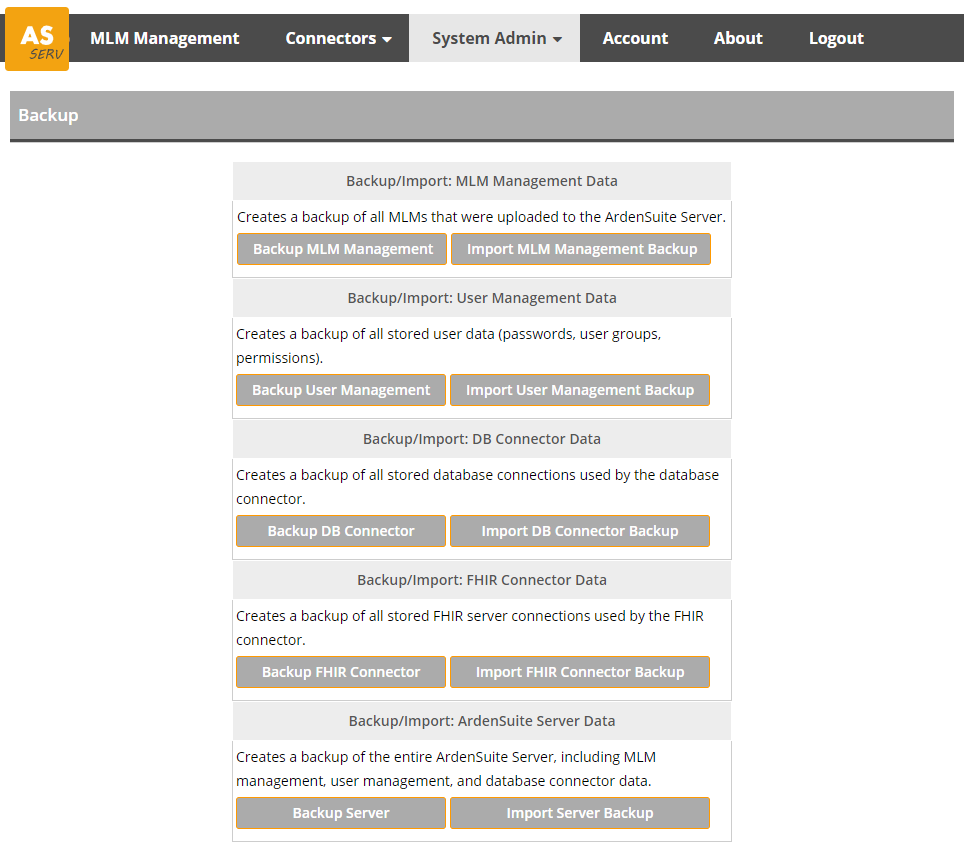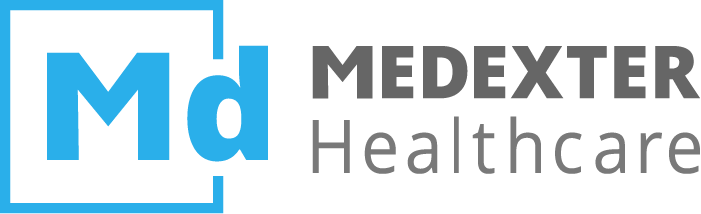# System Admin
NOTE
The functionalities of the ArdenSuite Server described on this page are only available to system administrators.
This section discusses the system administrator functions of the ArdenSuite Server. The following functionalities are available:
# License
The License page allows the system administrator to update or change the ArdenSuite Server license. For more information on updating licenses, we refer to the License Activation page.
# User Management
This page allows the system administrator to manage user accounts and user groups. The following functionalities are available:
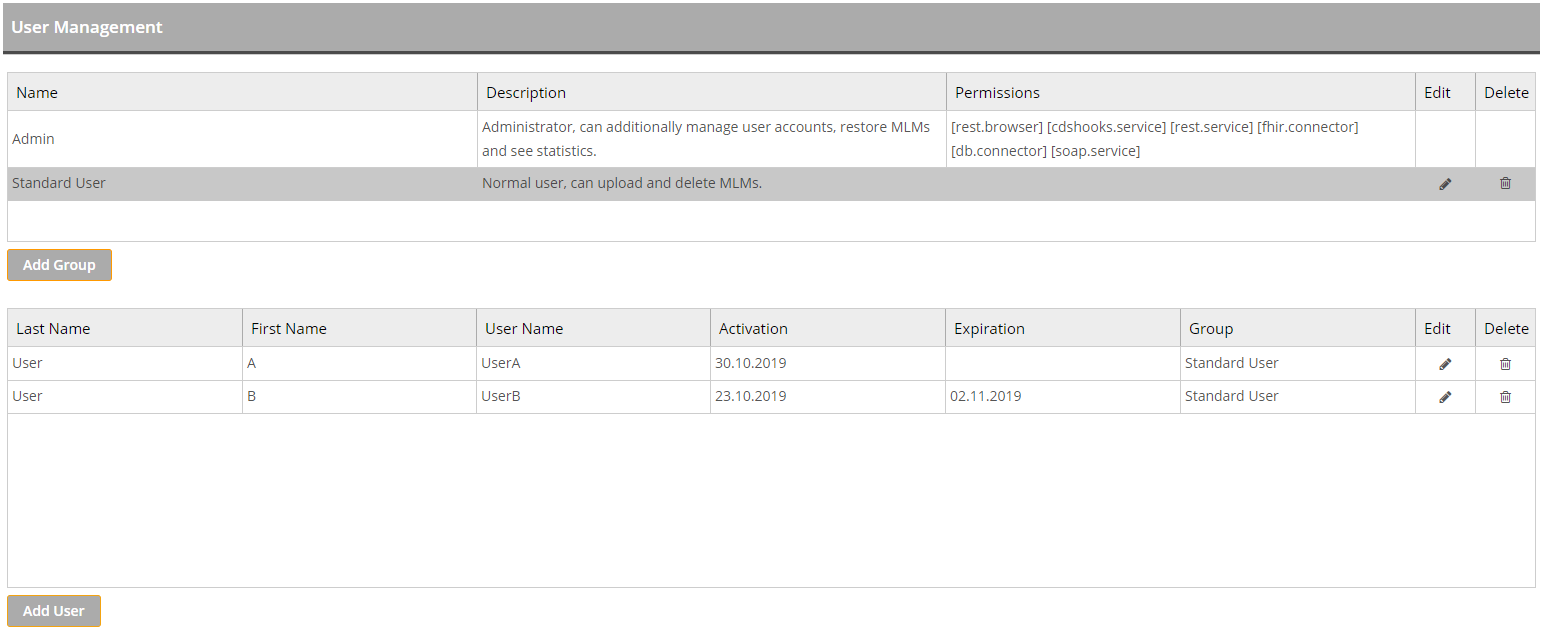
User groups are a convenient way to define standard groups of users and their permissions. The following permissions are available:
| Permission | Description |
|---|---|
| rest.service | Permission to execute MLMs using a REST web service interface. |
| rest.browser | Permission to discover deployed MLMs on the ArdenSuite Server using a web browser. |
| rest.log | Permission to access the server logs using a REST interface. |
| cdshooks.service | Permission to execute MLMs using a CDS Hooks web service interface. |
| soap.service | Permission to execute MLMs using a SOAP web service interface. |
| db.connector | Permission to manage database connections for the ArdenSuite Database Connector. |
| fhir.connector | Permission to manage FHIR connections for the ArdenSuite FHIR Connector. |
| openehr.connector | Permission to manage OpenEHR connections for the ArdenSuite OpenEHR Connector. |
# User Groups
# Add Group
To create a new user group, press the Add Group button. The following
screen will appear:
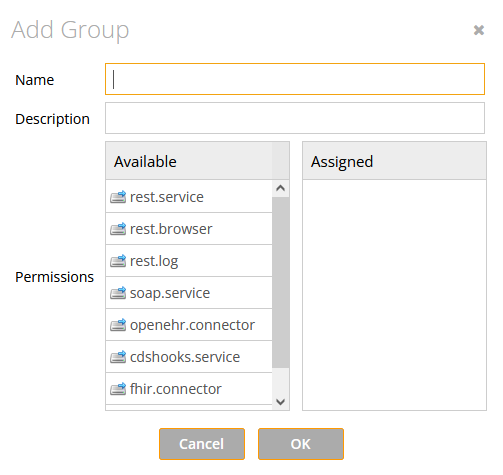
The following information can be entered or modified:
- Name: The user group's name
- Description: The user group's description
- Permissions: The available permissions are shown in the
Availablecolumn. To assign permissions to the user group, drag and drop the respective permissions in theAssigncolumn.
To commit changes, press the OK button, otherwise press Cancel
# Edit Group
To edit an existing user group press the edit icon of that user group. From here on, the procedure is identical to the Add User Group procedure.
# Delete Group
To delete an user group press the delete icon of that user group.
You will be asked for confirmation; press OK to delete, otherwise
press Cancel.
# User Accounts
# Add User
To create a new user account, press the Add User button. The following
screen will appear:
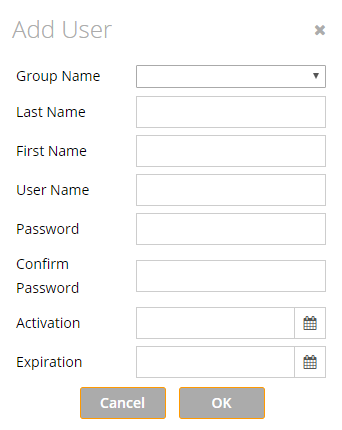
The following information can be entered or modified:
- Group Name: A dropdown menu in which the user group for this user account can be selected.
- Last Name: The user's last name.
- First Name: The user's first name.
- User Name: Select a user name for the account.
- Password: The user's password.
- Confirm Password: Repeat the password.
- Activation: The date on which the account will be activated.
- Expiration: The date on which the account will expire.
To commit changes, press the OK button, otherwise press Cancel
# Edit User
To edit an existing user account, select the user account you want to
edit, and press the
![]() edit icon of that account. From here on, the procedure is identical to the
Add User Account procedure.
edit icon of that account. From here on, the procedure is identical to the
Add User Account procedure.
# Delete User
To delete an user account, select the user account you want to delete,
and press the delete icon of that
account. You will be asked for confirmation; press OK to delete,
otherwise press Cancel.
# Backup
The ArdenSuite
Server provides facilities for backing up user input and configurations.
It enables you to create backups of deployed MLMs, stored user data,
database connections, and FHIR server connections by pressing the
respective Backup buttons. These backup functionalities save user
input in custom XML files, which can be imported at any time using the
respective Import buttons.
NOTE
"User Management Data" Backups and "ArdenSuite Server Data" Backups created with the ArdenSuite Server Version 3.6.3 are not compatible with previous versions. Backups from previous versions, however, can be imported into the ArdenSuite Server Version 3.6.3.