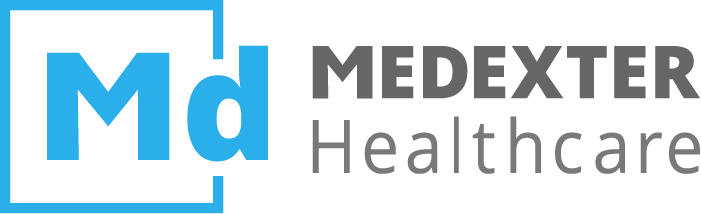# AMR
Receive the complete antimicrobial resistance situation for every found pathogen and have it graphically displayed by clicking the 'AMR' button in your Spectrum result. A prerequisite for conducting AMR queries is choosing the column 'Microbiology' as a parameter when configuring a Spectrum query.
# Configuration
To perform a new AMR, please follow these steps:
- Create a Spectrum query or open an existing Spectrum from the list of queries. To enable AMR queries you need to choose Microbiology as a parameter when configuring a Spectrum.
- Press the Show AMR button
 next to the respective pathogen.
next to the respective pathogen. - In the window that opens, you can review the name of the underlying Spectrum query as well as the selected criteria for the AMR query (e.g., in the example below, an AMR will be created for the department
Chirurgieand the pathogenPseudomonas aeruginosa).
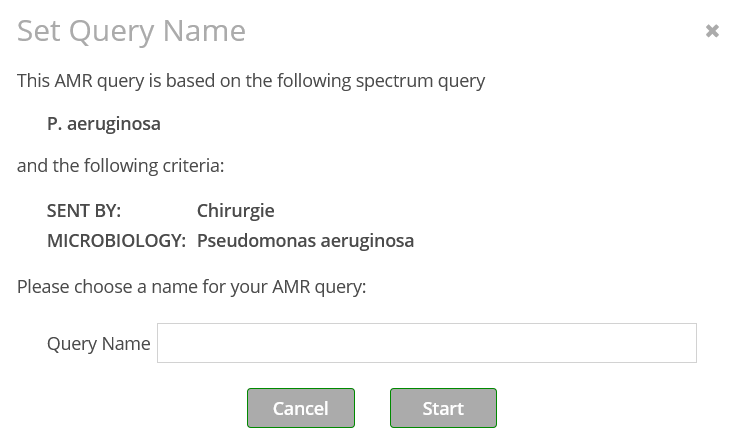
- Enter the name for the AMR.
Startthe AMR. The AMR query will be added at the top of the list of queries.
# Results
The results of an AMR query can be retrieved by clicking onto the name of the respective query in the list of queries. The query's results will then be displayed in the content area. In order to make it easier for you to spot important results, the following color scheme has been implemented for the susceptibility testing categories (EUCAST - New definitions of S, I and R, last access: 23 March 2023):
- S - Susceptible, standard dosing regimen
- I - Susceptible, increased exposure
- R - Resistant
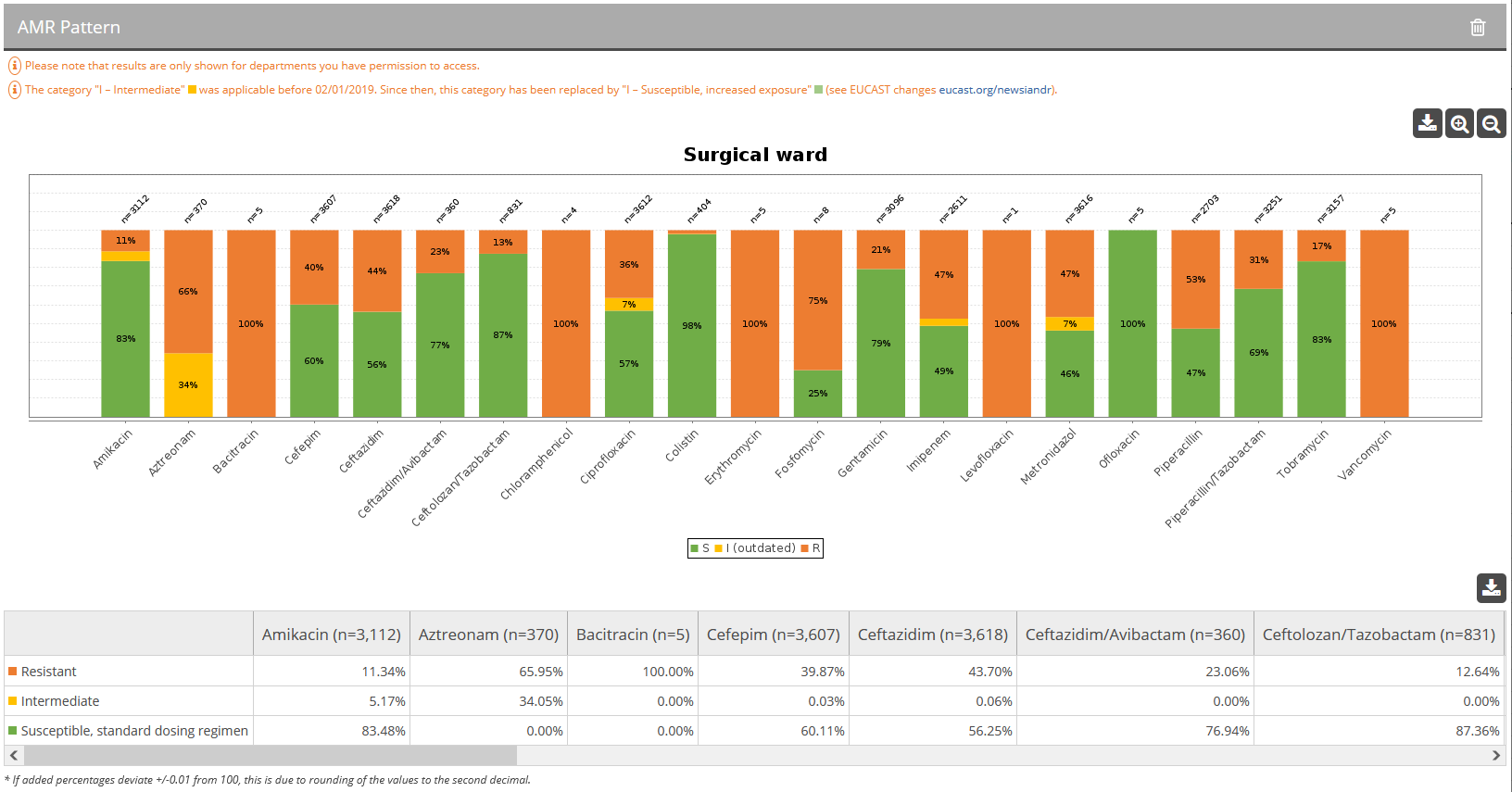
The chart displays a bar for each antibiotic that has been tested at least once for the given pathogen. Furthermore, the number above each bar indicates how often the antibiotic has been tested on the pathogen (e.g., Amikacin has been tested 2135 times). Below the chart, a table containing the exact numbers and percentages regarding susceptibility for each tested antibiotic are displayed.
The following actions can be performed on AMR results:
- Export diagram: Press the Export diagram button
 to download the chart as a
to download the chart as a JPGfile. - Zoom in: You can enlarge the displayed results by pressing
 . To return to the default size, press
. To return to the default size, press  .
. - Zoom out: You can reduce the width of the displayed bars by pressing
 . To return to the default size, press
. To return to the default size, press  .
. - Delete query: Press the Delete query button
 .
. - Download results: Click the Export table button
 You have two options: download as
You have two options: download as CSV for Excelor as plainCSV.