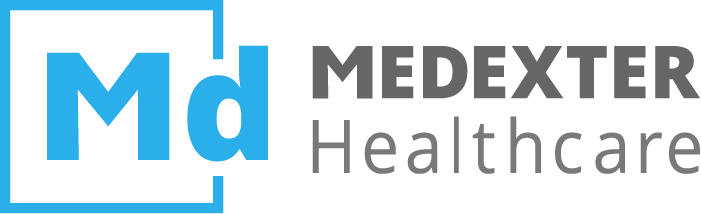# Spectrum
You can create a new Spectrum query based on a FlexScan or QuickScan result. A Spectrum query analyzes the data and provides frequency distributions for each or for a combination of selected parameters.
# Creating a Spectrum
You have two options:
Shortcut-Button: Press the shortcut button
 in the title bar of the FlexScan or QuickScan result that you want to have analyzed.
in the title bar of the FlexScan or QuickScan result that you want to have analyzed.Menu: Press the
Spectrum & AMRbutton. A window will be displayed, listing your already executed FlexScan and QuickScan queries. Select the FlexScan or QuickScan query you want to base the new Spectrum query on by clicking onto the query's respective name.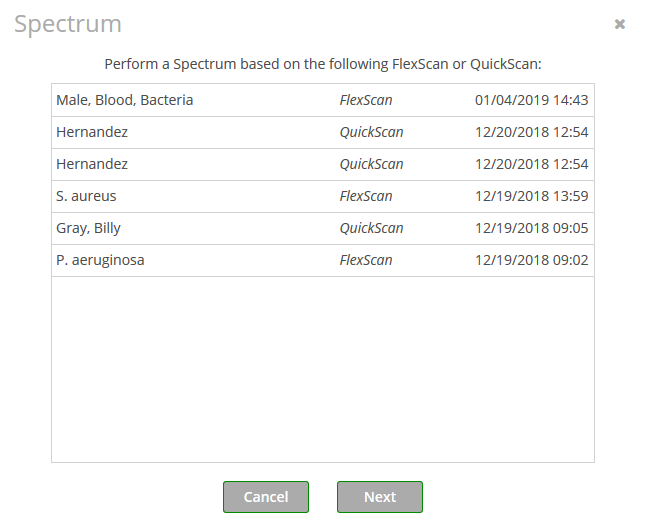
How to start a Spectrum:
Set the name of the new Spectrum query. For your convenience, the
Namewill already be pre-filled with the name of the underlying FlexScan or QuickScan query, but can be adapted.Select the parameters the results should be grouped by. These parameters are the same as the columns of the underlying FlexScan or QuickScan query. Your Spectrum result will provide you with frequency distributions based on the parameter(s) that you select in this window.
Startthe Spectrum. The query will be added at the top of the list of queries.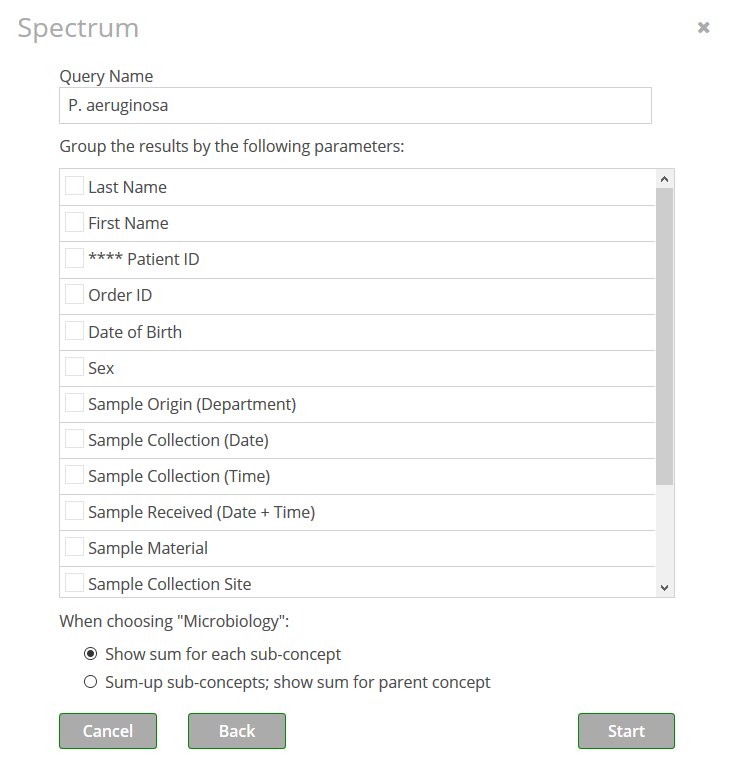
# Configuration
As mentioned above, in the Spectrum configuration window you can set the name of the new Spectrum query as well as select the parameters the results should be grouped by. These parameters are the same as the columns of the underlying FlexScan or QuickScan query. Your Spectrum result will provide you with frequency distributions based on the parameter(s) that you select in the window displayed below. By selecting a single parameter, Momo will count all distinct values that the corresponding column in the FlexScan or QuickScan result contains. Similarly, by selecting multiple parameters the Spectrum query will count the distinct combination of values of the corresponding columns.
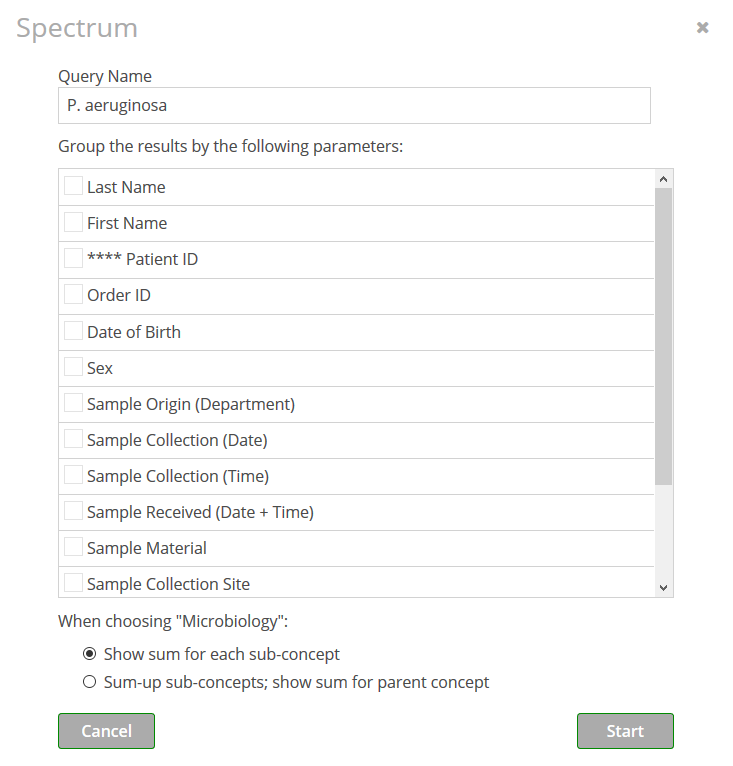
The parameter Microbiology
Selecting the parameter Microbiology in your Spectrum not only allows you to create an AMR, but offers you two further options that will be explained with the following example:
Assume that the concept Pseudomonas aeruginosa along with its subordinate concepts (P. aeruginosa 3MRGN and P. aeruginosa 4MRGN) has been selected as part of the parameter Microbiology while creating the FlexScan query.
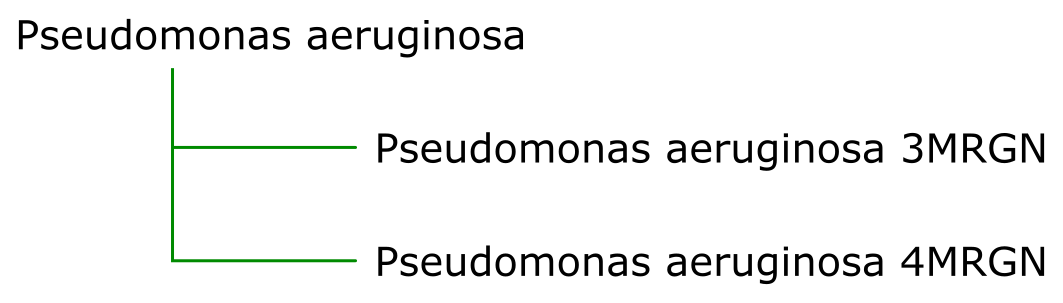
Show sum for each sub-concept: If you choose this option, the Spectrum query will generate a separate sum for each concept, i.e., for all three concepts (P. aeruginosa, P. aeruginosa 3MRGN, and P. aeruginosa 4MRGN), a separate result will be displayed in the results of the Spectrum query.Sum-up sub-concepts; show sum for parent concept: If you choose this option, the Spectrum query will generate a sum for the parent concept only, i.e., the result for P. aeruginosa will also contain occurrences of P. aeruginosa 3MRGN and P. aeruginosa 4MRGN.
Please note, that these options are available only if:
- the Spectrum is based on a FlexScan query and
- the query parameter
Microbiologyis part of the FlexScan query configuration and - the query parameter
Microbiologyis not connected to the logical operatorNOTand - the selected concepts for the query parameter
Microbiologycontain subordinate concepts (see Query Parameters - Thesaurus Selection) and - the subordinate concepts are included in your selection by having the button
include/exclude subordinate concepts activated.
activated.
# Results
The results of a Spectrum query can be retrieved by clicking onto the name of the respective query in the list of queries. The query's results will then be displayed in the content area. The columns displayed in your query results correspond to your parameter selection.
If your Spectrum query included the parameter Microbiology, you can create an AMR query by pressing the Show AMR button ![]() .
.
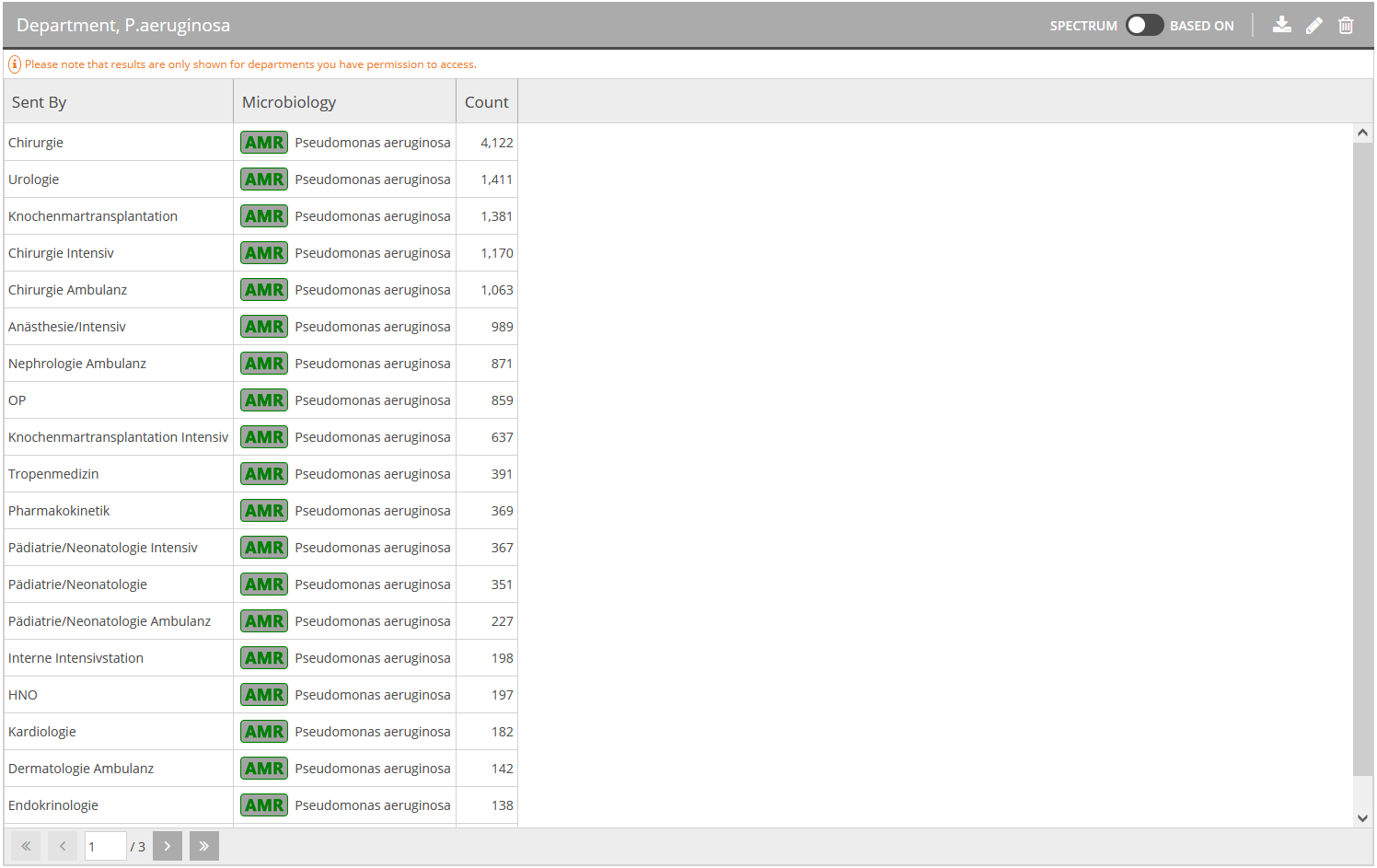
The following actions can be performed on a Spectrum result by using the switch and the buttons on the right-hand side of the title bar:
Based on: Click the switch
 in order to display the data the Spectrum is based on (this is either a FlexScan or a QuickScan query result). Click the switch again, to return to the Spectrum query result.
in order to display the data the Spectrum is based on (this is either a FlexScan or a QuickScan query result). Click the switch again, to return to the Spectrum query result.Export results: You can Export results
 as
as CSV for Excelor as plainCSV.Edit query: Press the Edit query button
 . The Spectrum configuration window will re-open with all fields pre-filled. Here, you can re-execute the query or adapt the settings.
. The Spectrum configuration window will re-open with all fields pre-filled. Here, you can re-execute the query or adapt the settings.Delete query: Press the Delete query button
 .
.NOTE
Depending on the current state of the switch
 , you can either download the Spectrum query results or the data the Spectrum query is based on.
, you can either download the Spectrum query results or the data the Spectrum query is based on.
← Query Parameters AMR →