User Management
Here, you are able to create new users, edit existing users, or delete user accounts.
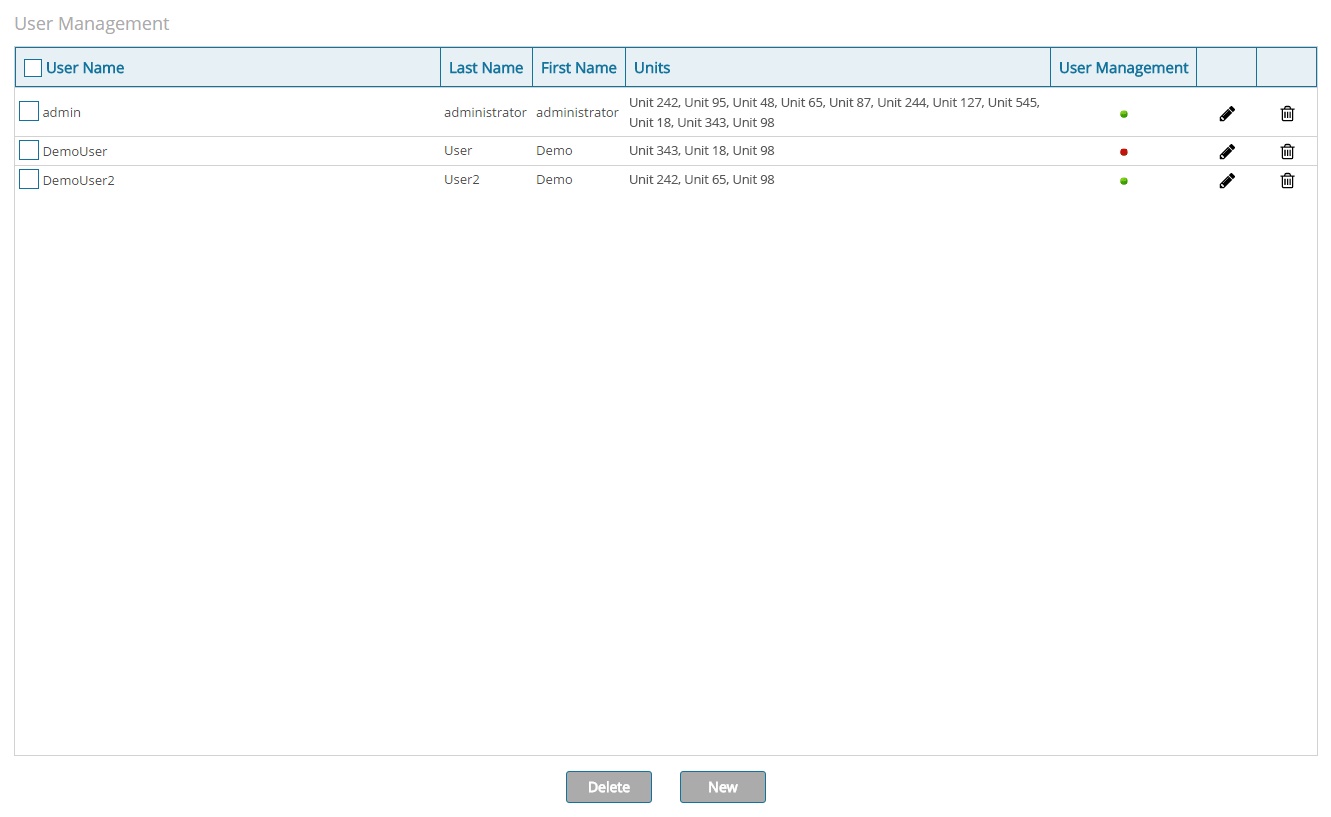
Create a New User
In order to create a new user profile, click New at the bottom of the screen. The window below will appear:
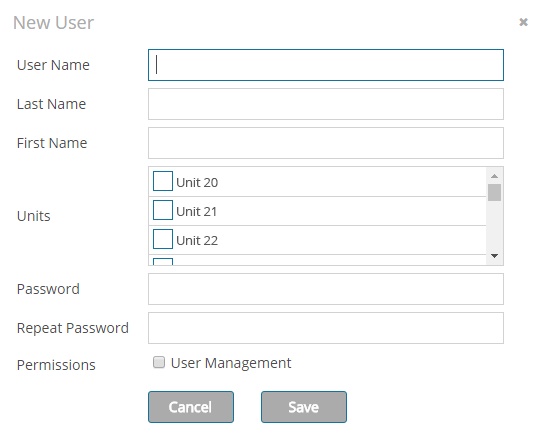
For the creation of a new user account, the following data need to be supplied:
-
User Name: The user name is used for login purposes. -
First Name: The user's first name. -
Last Name: The user's last name. -
Units: The units the user is permitted to access. These units will appear in Surveillance and Reporting. -
Password: The user's login password. -
Repeat Password: Confirmation of the user's password. -
User Management Checkbox: Mark this checkbox only if you want to give the user User Management privileges for all user accounts.
Upon clicking Save, the user account is successfully created. Cancel the creation of this user account with Cancel.
Edit an Existing User
In order to edit an existing user profile, click the pencil icon ![]() at the end of the user record.
at the end of the user record.
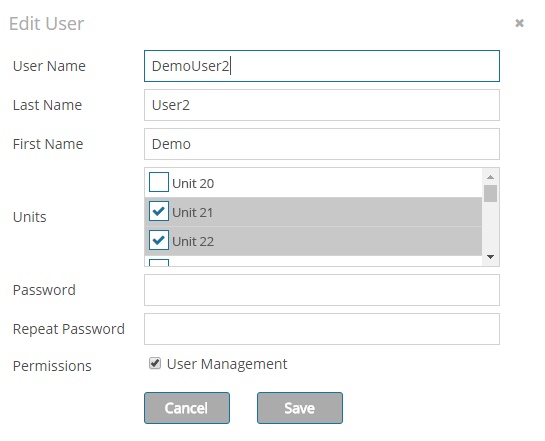
The procedure to edit a profile is analoguous to the procedure for creating a new user; however, when editing an existing user, data fields are prefilled with existing user data.
Delete a User Account
There are two ways in which a user account can be deleted. To delete individual users, just click the trash bin icon ![]() at the end of the user record. Alternatively, users can be selected using the checkboxes in front of the user name, and all selected users can be deleted at once using
the
at the end of the user record. Alternatively, users can be selected using the checkboxes in front of the user name, and all selected users can be deleted at once using
the Delete button.